Installing the Configured Engagement Services Demo Client Application on an iOS Device
The section explains how to install a configured Engagement services application on an iOS device. Follow these steps:
- Connect the iOS device using a USB cable to the computer where the application to be installed is located.
- Visualizer: From the menu bar, select the option as Product > Emulators and Device Configuration.

The Preference window appears.
- In the Preference window, select the option as Product > Emulators and Device Configuration > Kony Visualizer > Emulators > Mobile > iOS.
The Configure iOS Emulators section appears.
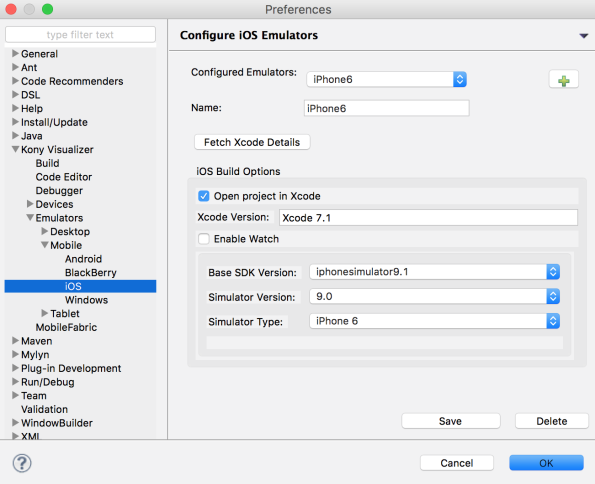
-
If you wish to open the Visualizer in a Windows system and connect to the Mac system, you need to enter the following details to connect with the iOS build server.
- Name: Enter a name for the iOS emulator.
- Mac IP Address: Enter the IP address of your Mac system.
- Mac User Name: Enter the user name.
- Mac Password: Enter the system password.
- Base SDK Version: Select the current SDK version from the drop-down list.
- Simulator Version: Select the current iOS simulator version from the drop-down list.
- Simulator Type: Select the current iOS simulator type from the drop-down list.
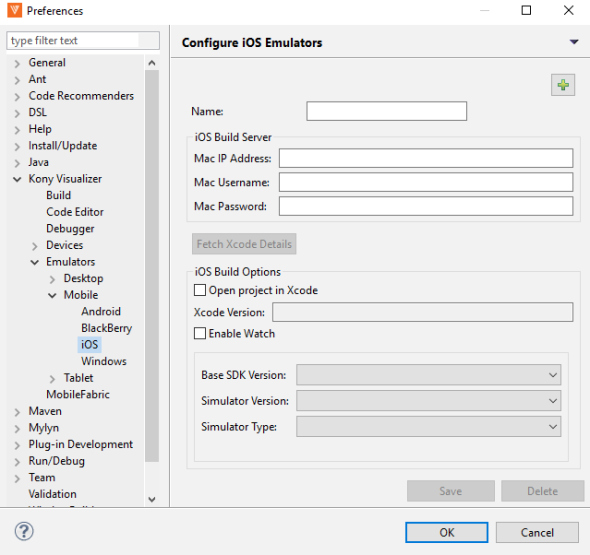
- Click Save to save the configuration details. Click OK to continue.
The iOS device is connected and the device ID is displayed.
- From the menu bar, select the option as Product > Run As > iPhone6 > Native or SPA.

